Lost Orders Email Address by Buying Categories (LOS 21)
This option allows you to set up and maintain an automatic email notification system that sends emails concerning lost orders to designated people (in the Purchasing Department).
The emails are set up by buying categories. Buying categories are used to group similar products. In relation to this lost order option, the buyers of the products on the lost orders will receive the email.
This Auto-email feature works as follows:
- A user keys information into the Lost Order Entry Window (accessed by entering an L in the L# field of the Order Detail screen).
- The system checks the Product Line of the items involved and obtains the Buying Category.
- The Lost Orders Email by Buying Category screen is checked for an email address.
- If there is an email address for the buying category, an email is sent to the that email address.
- If there is not an email address established for a buying category, the global default is checked and, if present, used.
- If there is not a global default, no email is sent.
The email sent captures the key information about the lost order.
- Reason code
- additional comments as entered by the Customer Service Rep
- item number and description
- quantity ordered
- Date and time of the order
- User ID
- Branch and header warehouse
- customer account number and name
- usual supplier
- product line code and name
- buying category code
When option 21 - Lost Orders Email Address by Buying Categories on the Lost Order Menu is selected, a screen similar to the following appears.
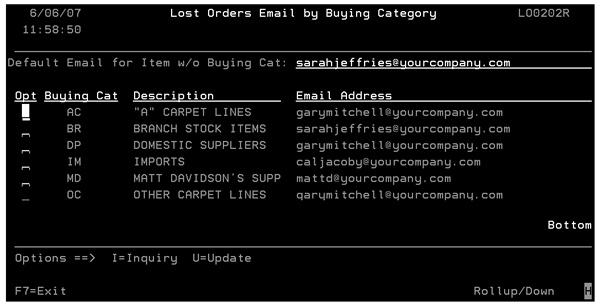
The Lost Orders Email screen shows all of the buying categories on your system. Then you can select any buying category with option U, to enter its email address. You must first establish your buying categories (using FIL 19) before you can attach email addresses to them. To update or inquire into a setting, enter a U or I into its respective Opt field.
